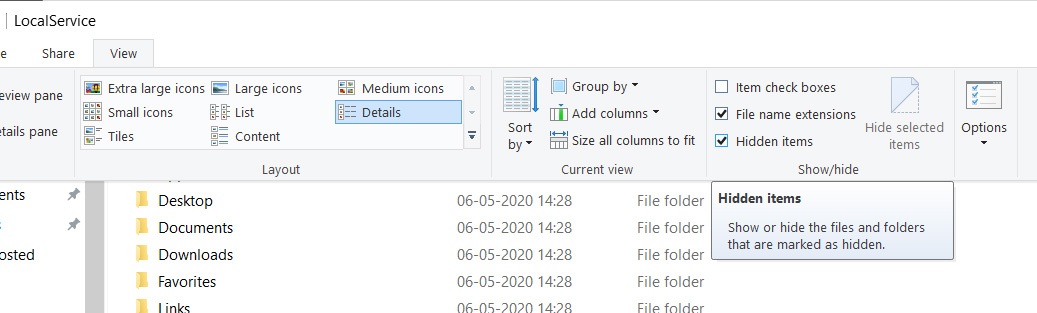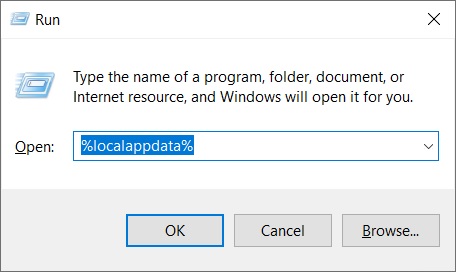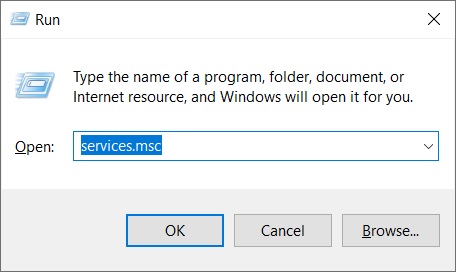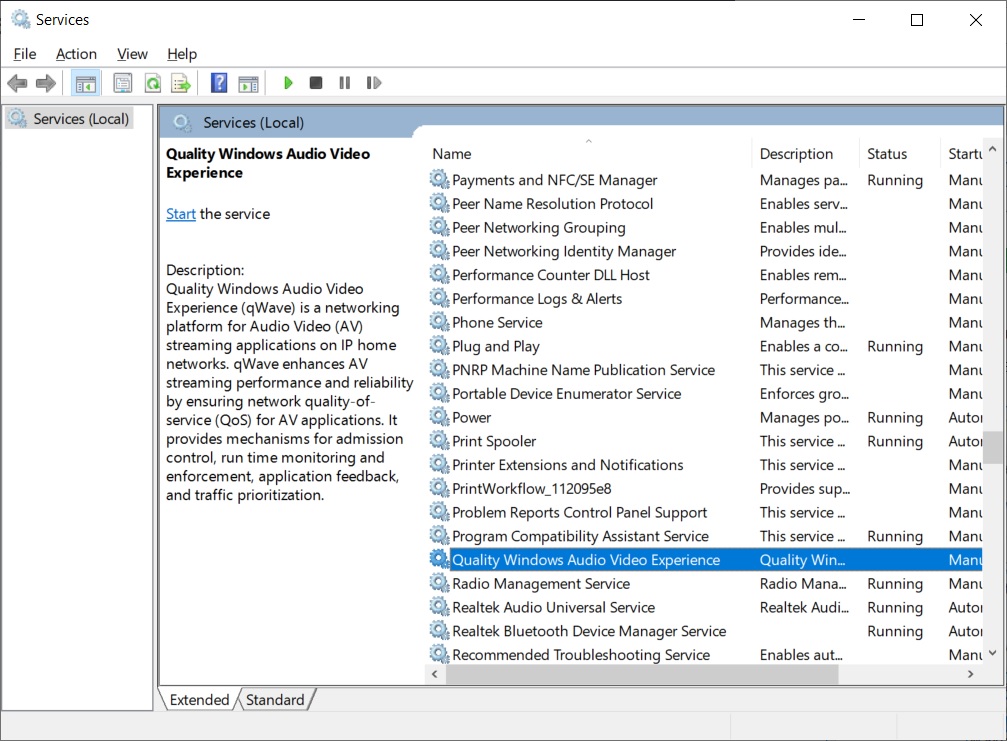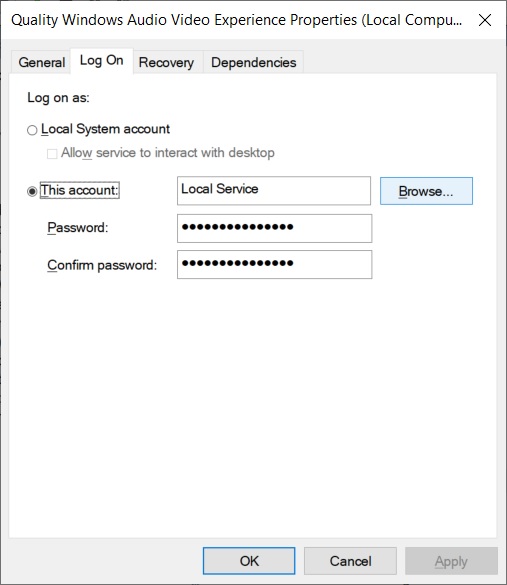“A JavaScript Error Occurred in the Main Process” error can give headaches to many.
Discord is one of the commonly used chat platforms by gamers online as it helps them to chat with other gamers and also do a lot of different things. You would find many online gaming streams that have their own dedicated Discord chat rooms with even special privileges for users. However, what happens when it stops working and that too due to an error which you are unable to understand. One of such common errors that people usually face while using discord is the discord javascript error. The error message that you normally get in this case is “A JavaScript error occurred in the main process”.
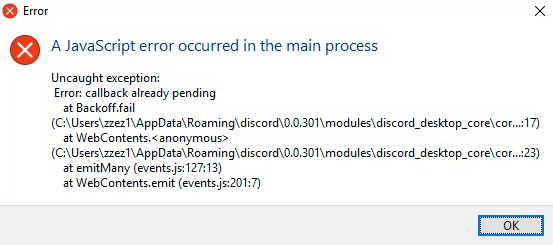
The error message usually occurs when you are trying to start the Discord on your computer and also contains a lot of additional information that is very difficult for a non-technical person to understand and interpret. Now there are a lot of ways to resolve the javascript error discord. We have created a list of such techniques and methods which are very easy to follow and also execute. Since this is one of the most common issues faced by Discord users, you can use these techniques to resolve them by yourself.
What Causes the ‘A JavaScript Error Occurred in the Main Process’ Problem on Discord?
Before we provide you with the details about the methods, you need to understand why the discord javascript error occurs in the first place. The issue occurs when the settings for Discord have been corrupted or changed. It mainly happens due to a damaged discord installation, where reinstalling normally resolves the issues. Another common reason is that the Quality Windows Audio Video Experience service is not running, which is a vital service to Discord.
The javascript error discord can only be resolved if it is working properly. Lastly, if your Windows have administrator privileges, you will not be able to run Discord properly and will receive this error. It is one of the most common issues where the users running the Discord platform through an administrator account on the system are unable to run the software and get the discord javascript error.
Fix 1: Delete Discord folders in %AppData% and %LocalAppData%
- It is probably one of the first steps you should do in case you get the error. Simply go to the following location on your system.
C:\Users\YOURUSERNAME\AppData\Discord - Once you are at the location, click on the View Tab>>File Explorer Menu>>Click Hidden Items. Once the Discord folders are visible since deleting them from the AppData folder. If you have Spotify on your system then you might receive a message that some files cannot be deleted. Simply exit Spotify and try again.

- Now click on start and search for “%localappdata%“. Locate the Discord folder and delete it. Once done, simply restart your system and run Discord to check if the issue is resolved.

Fix 2: Changing the Startup type of Quality Windows Audio Video Experience Service
If the above solution does not work, then this would probably help the best in resolving the javascript error discord. This method is not only beneficial for Discord, but it will also resolve the JavaScript error for other apps as well.
- Open Run Utility from Start Button or “Windows+R” key. Now type Services.msc and press enter to open service tools.

- From there, locate the Quality Windows Audio Video Experience from the list and select properties.
- If the service is already running, stop it from there and then run it again.

- Also, make sure that the Startup type menu in the service’s properties window is set to Automatic. You might see this error message,
"Windows could not start the service on Local Computer. Error 1079: The account specified for this service differs from the account specified for other services running in the same process."
- In this case, follow the first three steps again and open the service’s properties window and navigate to the Log On tab, and click Browse.

- Under “enter the object name to select”, type the account name and click on Check Names, and wait for it to become available.
- Now click on k and type in the password to start Discord.
Fix 3: Run without Admin privilege
This is one of the simplest solutions if you are facing the javascript error discord error due to admin privilege. Simply locate Discord Executable and right-click on int and go to “properties”. Now go to the Compatibility tab under the properties window.
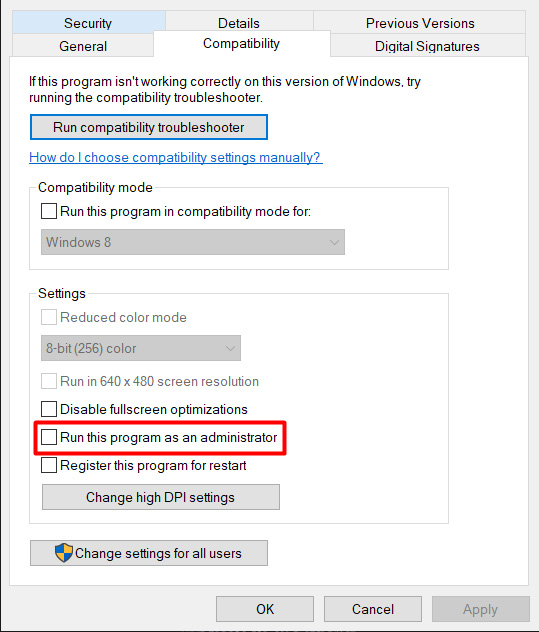
Uncheck the tick next to “Run this program as an administrator” and then click on the Apply button. Now Discord would successfully launch without admin privileges.
Reinstall
This is one of the most common solutions in case nothing else works. Simply log in to the administrator account on Windows and then go to Control Panel >> Uninstall a program>>Locate Discord on the panel and then click on Uninstall. Choose “Yes”, when the popup comes with the message “completely remove Discord on your computer.” Once uninstalled, reinstall the software and it will run properly.
Close the Discord process
These discord javascript errors can also occur at times when resources in the system are not available. In this case, go to the Task Manager >>Processes tab and select to end all processes of discord. Now try installing the platform again and it should work.
Conclusion
So these are some of the best ways to deal with the javascript error discord and removing it permanently. Once you follow the above process, you will be able to use Discord on your system without any issues and engage with other users immediately.
Other Discord Articles: