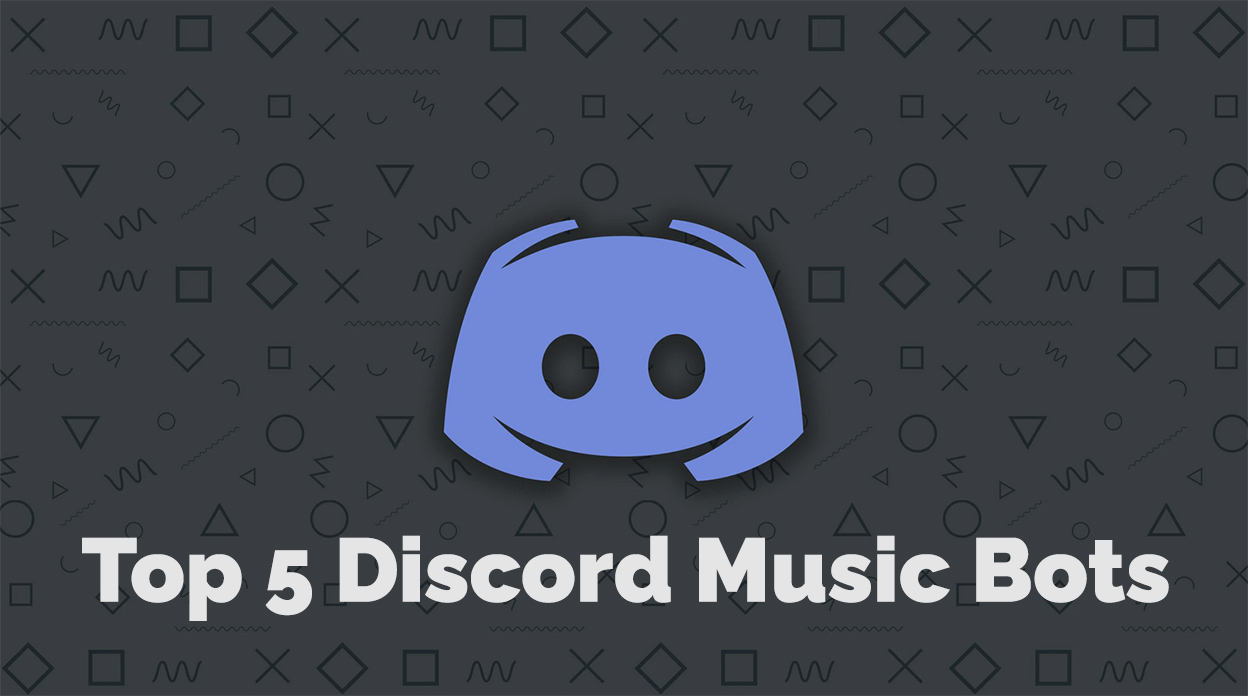Introduction
Music is crucial in fostering community engagement and enhancing the user experience in Discord servers. With the growing popularity of Discord music bots, server administrators can now quickly provide an entertaining and engaging atmosphere for their members. In this article, we will explore the top 5 Discord music bots that cater to the needs of music lovers, ensuring an immersive audio experience in your server. We have selected these bots based on their features, supported platforms, ease of use, and overall performance.
Rythm Bot: The Ultimate Music Experience
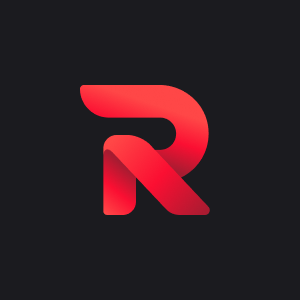
Rythm bot overview
Rythm Bot is a highly-regarded music bot for Discord, designed to offer users an exceptional audio experience. With a user-friendly interface and many features, Rythm Bot has become the go-to choice for many Discord server administrators.
Features and Benefits
- High-quality music streaming
- Supports multiple platforms (YouTube, Spotify, etc.)
- Easy-to-use commands
- Customizable audio settings
Supported platforms
Rythm Bot supports various platforms, including:
- YouTube
- Spotify
- SoundCloud
- Twitch
- Vimeo
Rythm bot commands
Basic playback commands
- Play
- Pause
- Resume
- Skip
- Stop
Playlist and queue management
- Add songs to the queue
- View the queue
- Remove songs from the queue
- Shuffle the queue
- Save and load playlists
Audio effects and customization
- Volume control
- Equalizer settings
- Bass boost
- Pitch and speed adjustments
Rythm bot discord integration
How to add Rythm bot to a server?
- Visit the official Rythm Bot website.
- Click on the “Invite” button.
- Choose the server you want to add the bot to.
- Grant the necessary permissions.
- Complete the authentication process.
Configuration and setup
- Assign Rythm Bot to a specific voice channel.
- Configure bot permissions for different roles.
- Adjust settings, such as default volume, and equalizer presets.
- Set up custom command prefixes for easier usage.
Also Read: How to Create and Customize Your Discord Account?
Groovy Bot: Your Personal DJ

Groovy bot overview
Groovy Bot is another top-rated Discord music bot that has earned its reputation through high-quality music streaming and a user-friendly interface. Its extensive list of features and support for popular platforms like YouTube, Spotify, and Apple Music guarantees a versatile music selection for your server.
Features and Benefits
- High-quality audio streaming
- Supports multiple platforms (YouTube, Spotify, Apple Music, etc.)
- Easy-to-use commands
- Customizable audio settings
Supported platforms
Groovy Bot supports various platforms, including:
- YouTube
- Spotify
- Apple Music
- SoundCloud
- Deezer
Groovy bot commands
Basic playback commands
- Play
- Pause
- Resume
- Skip
- Stop
Playlist and queue management
- Add songs to the queue
- View the queue
- Remove songs from the queue
- Shuffle the queue
- Save and load playlists
Audio effects and customization
- Volume control
- Equalizer settings
- Bass boost
- Pitch and speed adjustments
Groovy bot discord integration
How to add Groovy bot to a server?
- Visit the official Groovy Bot website.
- Click on the “Invite” button.
- Choose the server you want to add the bot to.
- Grant the necessary permissions.
- Complete the authentication process.
Configuration and setup
- Assign Groovy Bot to a specific voice channel.
- Configure bot permissions for different roles.
- Adjust settings, such as default volume, and equalizer presets.
- Set up custom command prefixes for easier usage.
FredBoat: A Powerful Discord Music Companion
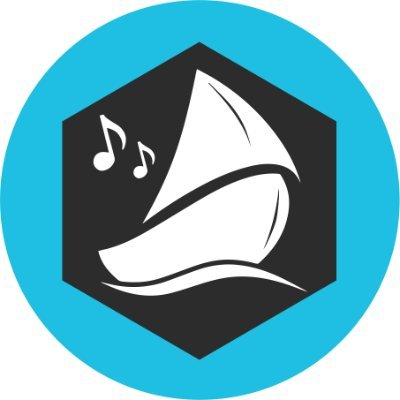
FredBoat overview
FredBoat is a feature-rich Discord music bot that caters to music lovers by providing a seamless and enjoyable audio experience. Its support for various platforms, including YouTube, Spotify, and SoundCloud, ensures a diverse range of music options for your server members.
Features and Benefits
- High-quality audio streaming
- Supports multiple platforms (YouTube, Spotify, etc.)
- Easy-to-use commands
- Customizable audio settings
Supported platforms
FredBoat supports various platforms, including:
- YouTube
- Spotify
- SoundCloud
- Bandcamp
- Twitch
FredBoat commands
Basic playback commands
- Play
- Pause
- Resume
- Skip
- Stop
Playlist and queue management
- Add songs to the queue
- View the queue
- Remove songs from the queue
- Shuffle the queue
- Save and load playlists
Audio effects and customization
- Volume control
- Equalizer settings
- Bass boost
- Pitch and speed adjustments
FredBoat discord integration
How to add FredBoat to a server?
- Visit the official FredBoat website.
- Click on the “Invite” button.
- Choose the server you want to add the bot to.
- Grant the necessary permissions.
- Complete the authentication process.
Configuration and setup
- Assign FredBoat to a specific voice channel.
- Configure bot permissions for different roles.
- Adjust settings, such as default volume, and equalizer presets.
- Set up custom command prefixes for easier usage.
Hydra Bot: Unleash the Power of Music

Hydra bot overview
Hydra Bot is a versatile Discord music bot designed to provide server members with an engaging and immersive music experience. With support for multiple platforms, including YouTube, Spotify, and SoundCloud, Hydra Bot ensures a wide variety of music options for your server.
Features and Benefits
- High-quality audio streaming
- Supports multiple platforms (YouTube, Spotify, etc.)
- Easy-to-use commands
- Customizable audio settings
Supported platforms
Hydra Bot supports various platforms, including:
- YouTube
- Spotify
- SoundCloud
- Mixcloud
- Vimeo
Hydra bot commands
Basic playback commands
- Play
- Pause
- Resume
- Skip
- Stop
Playlist and queue management
- Add songs to the queue
- View the queue
- Remove songs from the queue
- Shuffle the queue
- Save and load playlists
Audio effects and customization
- Volume control
- Equalizer settings
- Bass boost
- Pitch and speed adjustments
Hydra bot discord integration
How to add Hydra bot to a server?
- Visit the official Hydra Bot website.
- Click on the “Invite” button.
- Choose the server you want to add the bot to.
- Grant the necessary permissions.
- Complete the authentication process.
Configuration and setup
- Assign Hydra Bot to a specific voice channel.
- Configure bot permissions for different roles.
- Adjust settings, such as default volume, and equalizer presets.
- Set up custom command prefixes for easier usage.
Jockie Music Bot: Revolutionize Your Server’s Music Experience

Jockie music bot overview
Jockie Music Bot is a powerful Discord music bot that aims to revolutionize the music experience on your server. With a user-friendly interface and support for multiple platforms like YouTube, Spotify, and SoundCloud, Jockie Music Bot delivers a comprehensive music selection for your community.
Features and Benefits
- High-quality audio streaming
- Supports multiple platforms (YouTube, Spotify, etc.)
- Easy-to-use commands
- Customizable audio settings
Supported platforms
Jockie Music Bot supports various platforms, including:
- YouTube
- Spotify
- SoundCloud
- Bandcamp
- Twitch
Jockie music bot commands
Basic playback commands
- Play
- Pause
- Resume
- Skip
- Stop
Playlist and queue management
- Add songs to the queue
- View the queue
- Remove songs from the queue
- Shuffle the queue
- Save and load playlists
Audio effects and customization
- Volume control
- Equalizer settings
- Bass boost
- Pitch and speed adjustments
Jockie music bot discord integration
How to add Jockie music bot to a server?
- Visit the official Jockie Music Bot website.
- Click on the “Invite” button.
- Choose the server you want to add the bot to.
- Grant the necessary permissions.
- Complete the authentication process.
Configuration and setup
- Assign Jockie Music Bot to a specific voice channel.
- Configure bot permissions for different roles.
- Adjust settings, such as default volume, and equalizer presets.
- Set up custom command prefixes for easier usage.
Also Read: Promoting Your Discord Server: Strategies for Attracting New Members
How to Choose the Best Discord Music Bot for Your Server
When selecting a music bot for your Discord server, consider the following factors:
Features and functionality: Evaluate the bot’s capabilities and choose one that aligns with your server’s needs.
Supported platforms: Ensure the bot supports multiple music platforms, such as YouTube, Spotify, and SoundCloud, for a diverse music selection.
Ease of use and customization: Opt for a bot with user-friendly commands and customizable audio settings to cater to your server’s preferences.
Server size and performance impact: Consider the bot’s performance and resource usage, especially if your server has many members.
Pricing and premium options: Assess whether the bot offers a free version or requires a subscription for premium features.
Conclusion
The top 5 Discord music bots – Rythm Bot, Groovy Bot, FredBoat, Hydra Bot, and Jockie Music Bot – offer unique features and capabilities to enhance your server’s music experience. Integrating the right music bot allows you to foster engagement, create an entertaining atmosphere, and personalize your server’s audio settings to cater to your community’s preferences. So, choose the ideal bot for your server and bring the party to your community!