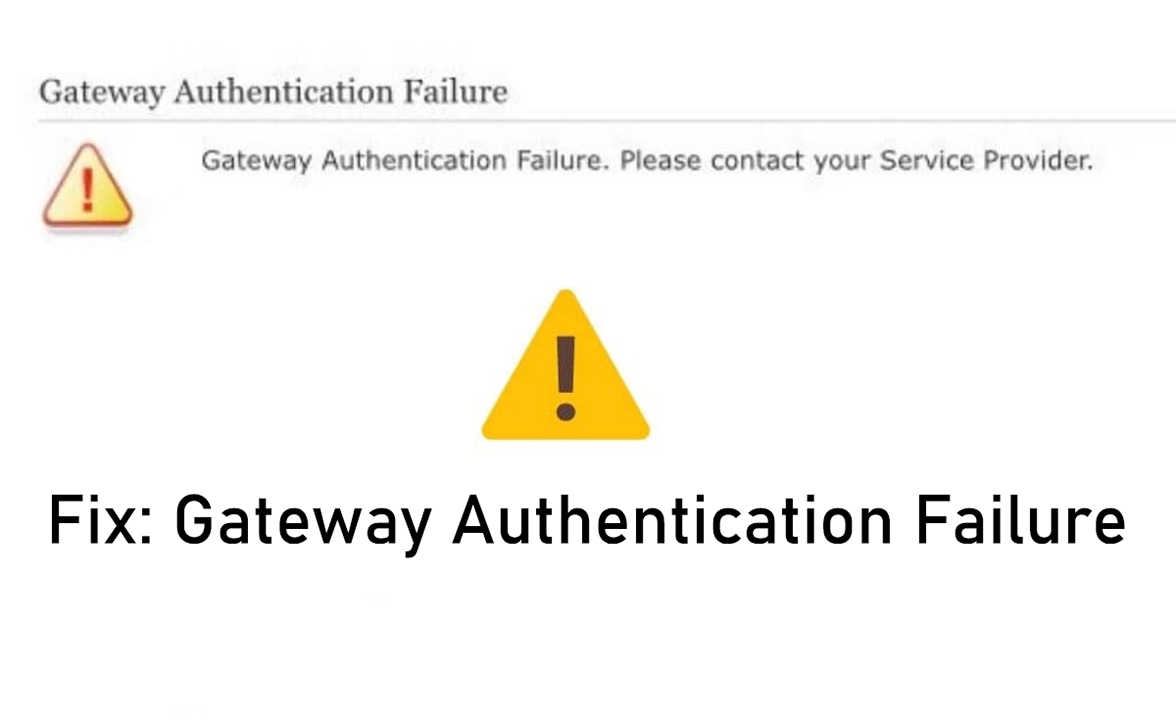The Internet is one of the most favorite pastimes for everyone and is something on which everyone is hooked at all times. Be it work or simply surfing the internet on different websites, without the internet our life would be extremely boring. So what happens when you are trying to connect to the internet on your system and get the error message “gateway authentication failure“.
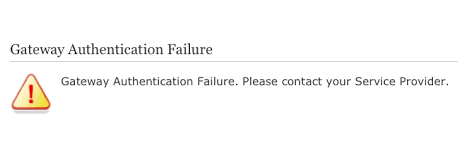
The gateway authentication error mainly occurs when you are trying to connect to the internet through the modem and are unable to do so due to an error in the configuration of settings. The error is very common for those who use routers and modems to connect to the internet.
However, there are a few ways through which you can resolve the issue at your home and by yourself. Since the gateway authentication error originates due to an error in setting or build-up of corrupt launch configurations by the router, the only solution is to configure the settings in a proper way. While some of the settings can help the router to speed by the loading time on the internet, it could also often lead to these issues.
Similarly, the router configuration file could also get corrupted, which lets a shutdown and the user is unable to connect to the server for the internet. We have listed down a few techniques through which you can easily sort these easily by yourself.
Methods to Fix the Gateway Authentication Failure/Error
Power Cycle the router

Whenever you receive the error gateway authentication failure, it might be possible that the error is displayed due to the internet cache built up by the router, and the same is damaged, preventing the connection to the servers. In this case, the first technique that you should try to resolve the issue is to power cycle the router.
This is one method that solves most of the gateway authentication errors almost immediately. Doing so will retain the best configuration back to the router and will also remove the stored cache that might be preventing the connection.
- You first need to unplug the router from the wall socket to disconnect it from power.
- Now press and hold the power button on the router, which is mostly situated on the back, and hold it for 15 seconds.
- Now plug the router back into a wall socket, turn the power on and also turn the router back on.
- Once the router is activated, wait for a few minutes before the internet access is granted and check if it resolved the issue.
Resetting the modem
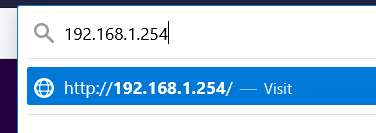
So Power cycling the router solves the gateway authentication error most of the time. However, if it did not work out for you, then you can try resetting your modem. It would generally reset the modem configurations and will allow the modem to work on the default setting which is known to be the best possible configuration.
This can normally be done using the reset button on the back of the router. One simply has to press it and it will be done. However, the same can also be done using the routers setting page.
- Simply open the browser and type in “192.168.1.254” in the search bar.
- Now enter the login credential for the modem and click on Enter.
- Now click on the Setting >> Diagnostics and Rest.
- Once done, click on the “Reset to Factory Default State” and wait for the web page to complete the action. This step will restore the modem to the same setting that it came in when you bought it.
- Once the process completes, let the modem reconfigure itself automatically and check if the gateway authentication failure message persists.
Reset the Router
If resetting the modem does not resolve the issue you are facing with the gateway authentication error, then you will have to reset the router as well, which will surely resolve the issue you are facing currently.

- Simply check your router and look for the reset button or a small hole with the name reset written over it.
- Now get a small pin and put it inside the “Reset” hole and press it for at least 20 seconds.
- Once the router is reset, reconnect it again and let it connect to the servers, and check if the gateway authentication failure error occurs
Conclusion
In most cases, following these three techniques would automatically resolve the issue you are facing. Resetting the modem and router will make sure that they are working on the default setting and are able to reconfigure themselves again as per the requirement, providing better connectivity to the internet.
Also Read:
What is FileRepMalware and Should You Remove it