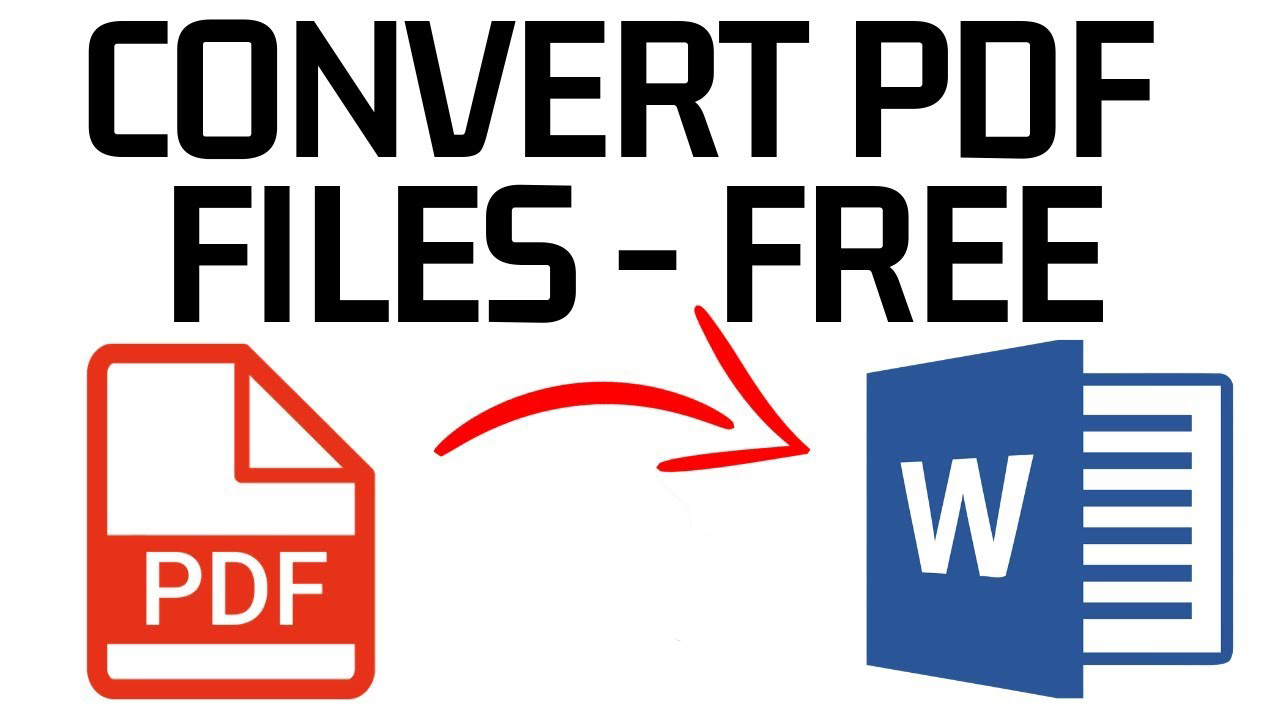Most of the documents that you receive through e-mail are in Word or PDF format. When it comes to Word or .docx files, they can be easily edited online on tools like Google Docs or popular software like Microsoft Word. However, when it comes to editing PDF documents, most of the uses only have a PDF viewer and that does not help in editing the doc. Therefore, users look for a way to convert the document to Word and then edit it easily.
Now there are many tools online, free and paid, that can be used to do so, but there is always doubt on whether the online tools save your file and data on their server, leading to a big privacy concern. This article will let you know about the best ways to convert a PDF file to a Word document completely free and using your Google account.
- Go to Drive.Google.com and login with your Google account.
- Now simply click on New on the top left and select New File upload.
- Select the PDF file from the windows and wait for it to complete.
- Once the file uploads, right-click on the PDF file and select Open With >> Google Docs.
Once you do that, Google Docs will automatically process the complete document and will convert the entire text on the PDF file into a Word document. It will also try to take most of the formatting from the PDF file. However, one can see the loss of formatting, which would completely depend on the PDF file.
Now select the File menu on the top left, and move your cursor to the “Download As” option. Select Microsoft Word and you are done. Name the file and use it as a Word file.